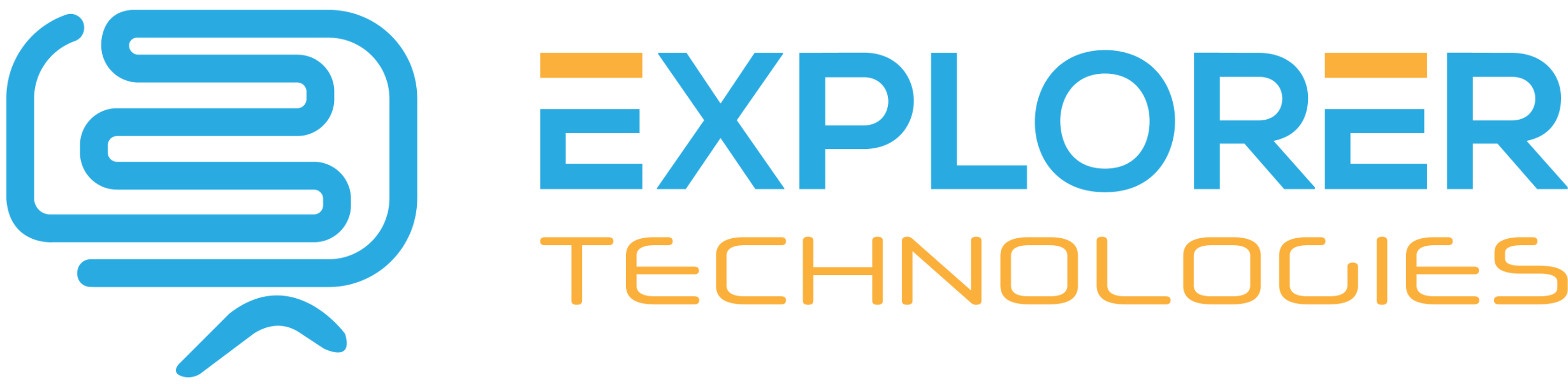This tutorial will teach you on how you can use your Windows Live Mail to send and receive your emails. You can use POP or IMAP as your preferred method.
1. Open Windows Live Mail on your local computer.
2. If Windows Live mail was never setup on your computer then you will see the Accept the agreement by clicking “Accept”.
3. Now, fill in your information for the email address, Password, and make sure to check manually configure server settings. Then click OK.
4. Fill in the server settings.
Below are the non SSL settings. For the SSL settings, please see our Getting started guide for email.
- Server Type: Choose POP3 or IMAP
- Server Address: mail.yourdomain.com
- POP Port: 995 (SSL)
- IMAP Port: 993 (SSL)
- Authenticate using: Select “SSL or TSL”
- Login user name: Use your FULL email address
- Outgoing Server Address: mail.yourdomain.com
- Port: 465 (SSL) (this is default, however some ISPs block port 25 traffic, alternate ports are 26, 2525, 587)
5. Click “Next”
6. Click “Finish”