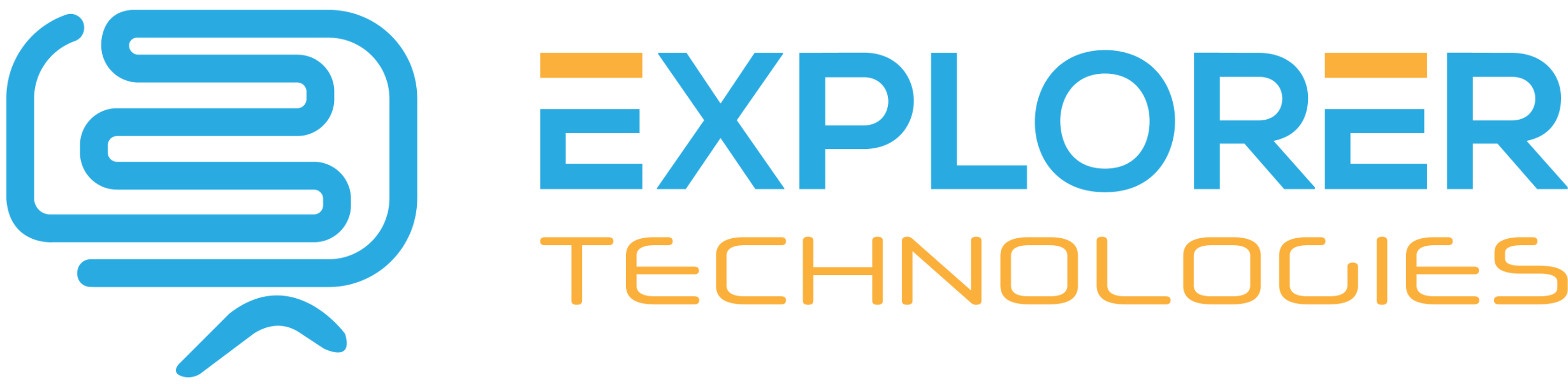How to Upload and Add Images into Joomla 2.5 Articles
Joomla 2.5 includes a Media Manager, which allows you to upload and organize your images. Images that you've uploaded using your Media Manager can easily be inserted when working with articles.
Now that you know the basics of creating articles and creating categories, we will now show you how to add an image to an article.
To upload and insert an image into a Joomla 2.5 article:
- Log into your Joomla 2.5 Dashboard
- Open an article for edit or create a new article
- In your WYSIWYG editor, place your cursor where you want the image placed, and then click theImage button
- Under the Upload Files heading, click Browse... to find and select the image on your computer to upload. When the picture is selected, click the Start Upload button
- When the image has been uploaded, you will see it listed in the image browser. Click on the image to select it, type in an Image Description and Image Title, and then click the Insert button in the top right
- You have now added an image to an article! Save the article by clicking Save in the top menu, and then view your article to see how it looks.