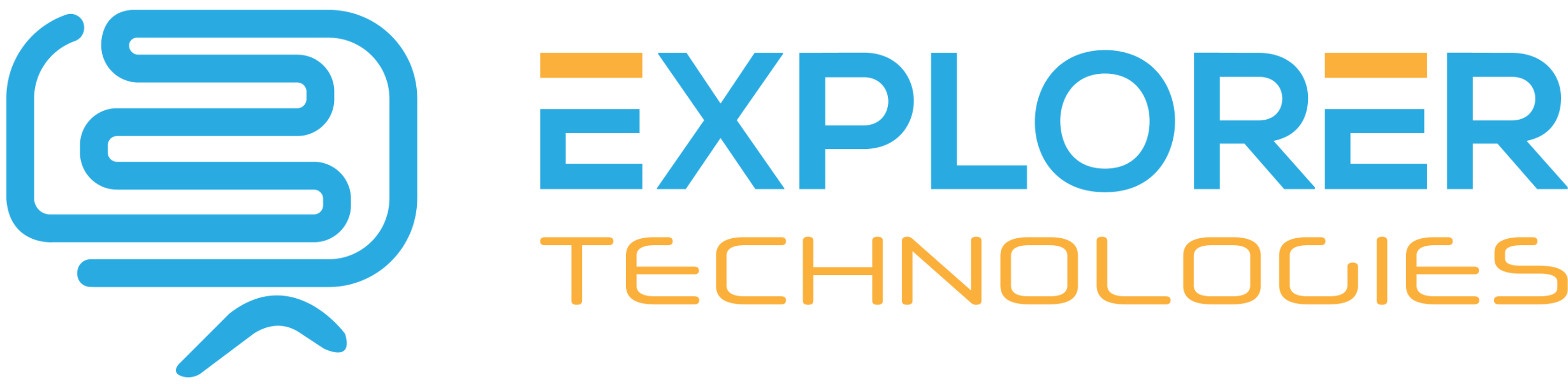Steps to upgrading Joomla from 1.5x to 2.5x
(* = Login to cpanel or admin portal of web host where you have access to a file manager)
- Talk with your customers and/or administrators/users of the site to inform them of the upgrade. Explain that they should not login during the process and that the site may be down or have features not working temporarily.
- Create a new template that is compatible with Joomla 2.5x. I use Artisteer to create templates and this step is quick and easy. Although you have the option to keep the positions the same, I always change the template to use the more flexible positions for newer versions of Joomla.
- Archive articles if that's part of your typical maintenance. News driven sites where articles are archived by the sport's season/year can be maintained this way. Swartz Creek Softball is an example.
- Delete old articles (expired Newsflash articles can really mount up).
- Empty the Article Trash.
- Uninstall all unused extensions (components, plug-ins, modules).
- Disable extensions you will be keeping, but will require upgraded versions for 2.5x. Don't delete them as that could also delete pictures or other data that you won't want to be removed. If they cause issues with the upgrade process, which I'll describe later, you can select the "skip 3rd party extensions" option and retry.
- * Scan the server for viruses.
- * Backup the server. Cpanel is used on my Simple Source Solutions web hosted sites. Backups are zipped and can be downloaded to your PC. I do this for all my sites anytime I have big work or upgrades to do.
- * If your site is older than Joomla 1.526, you must first upgrade it to this version before upgrading to 2.5. It's quick and easy. If you are on Joomla version 1.524 or older, You can download the version 1.526 zip file here. If you are on Joomla version 1.525, use this download instead. Then, upload and extract it on the root drive of the site. It will overwrite files in the same folder structure of your 1.5x version. And that's it. Done. You can verify by logging into your Joomla administrator for the site, where the version is displayed in the upper right portion of the browser. Delete the zip file from the server.
- Download and install the jUpgrade extension in the Joomla Administrator. The developer's web site requires you to Add the Extension to a shopping cart and go through a check out process even though the extension is free. You do not have to submit any financial information.
- Ensure the System - Mootools Upgrade plugin is enabled.
- Open jUpgrade from the Components drop-down menu in the Joomla Administrator.
- There's a Parameters button in the upper right corner of the Joomla Administrator panel where you may have to make some changes if the upgrade gets stuck on "Migrating Undefined" near the end of the process. The first several upgrades I did went just fine with all of the default settings. The most recent upgrade required a few changes to these options.
- Click the Start Upgrade Button and watch the process. It will show you the progress step by step through the completion, which should only take a minute or two depending upon the size of the site. the bigger the site (photos, videos, number of articles, number of 3rd party extensions, etc.), the longer it takes.
- The process goes like this: Joomla 2.5 is downloaded and extracted into a new folder (jupgrade). The database is updated with several new tables for the new version of Joomla and for the jupgrade component. Your entire 1.5 folder & file structure and database is untouched. The articles, categories, menus, media, banners, contacts, users, 3rd party extensions, etc. are migrated into the new system. The last upgrade I did got stuck on "Migrating Undefined". See below these bullet points for my solutions.
- If the upgrades finishes without issues, the screen will inform you of this and give you links to the new web site. The new web site is just in a sub-folder (yourwebsite.com/jupgrade & yourwebsite.com/jupgrade/administrator) on the server where everything is installed. You can view the site and login to the Joomla Administrator to finish the upgrade, while your original web site is live and unaffected by the new web site.
- Assuming your upgrade completed, login to the new installation at yourwebsite.com/jupgrade/administrator to examine everything. Open a new tab in your browser and look at the web site at yourwebsite.com/jupgrade. The site should be using the default Joomla template and will likely not be displaying all of your site's customized modules and the positions will be out of whack (unless you changed the Parameters to use the old positions).
- Install the your new template, make it your default, and set the pages to use it. If you have multiple templates you'll need to make those changes accordingly.
- Reassign your modules and custom modules to their new positions. For example, User1 is now Position 20. Follow this link to the Artisteer web site for a great graphic of the new positions.
- Install any new or upgraded extensions and configure them as need be.
- You will need to redefine many of your Global Configuration settings like your SEO and Metadata options.
- From the Control Panel you need to upgrade to the latest version of Joomla. The jUpgrade component uses a slightly older version of Joomla like 2.54. The Control Panel makes this easy by doing everything for you automatically for not only Joomla, but many 3rd party extensions too, which should be done after upgrading to the latest version of Joomla.
- * If you had to rename your .htaccess file in your 1.5 version of Joomla, you'll need to do that again in the cpanel or web host admin portal's file manager. This is necessary for certain SEO settings.
- * Once you have configured your new site to the point that you're ready to go live with it, you must use the cpanel or web host admin portal's file manager to move your new & old sites. First, create a folder in your home space (not on the root or it will be visible to the outside world) named something like Old_Site. Move all of the folders & files on you root (/www), except the jupgrade folder, to the Old_Site folder. Then, move all of the folder & files in the jupgrade folder to the root.
- Go to yourwebsite.com in your browser and you should see the new web site. And you can go to yourwebsite.com/administrator to get to the Joomla Administrator. Everything should work, since you already tested the new site and only moved folders. If something isn't working, you did not complete the move operations correctly and will have to figure that out on your own.
- * Next, perform another backup of your entire web site, which will include the Old_Site folder. Depending upon your web host's package, you may want to delete the Old_Site folder to reduce your storage space. Of course the assumption at this point is that your site is fully functional and you have no need to return to the old site. If you're paranoid you could download everything to your computer before deleting the Old_Site folder from the web host.
- This step is optional, but may be a good idea nevertheless. Since you've taken the steps to completely refresh your web site, cleaning it up so to speak, you may consider creating a new sitemap and submitting it to the search engines. You can do this easily with the jcrawler extension. Just download and install it. It will appear in your Components drop-down menu in the Joomla Administrator. Open it and click the Start button. It will create a sitemap.xml file on your root (yourwebsite.com/sitemap.xml). It will also give you the option of submitting the sitemap to the major search engines. But first, you may want to examine the results and fix any issues that are displayed. I use an extension that appears on all of my web site's pages for social bookmarking. In the screenshot at the bottom of the page you can see I added those to be omitted in the sitemap. Being a webmaster of many sites, I have accounts with the search engines where I submit my web sites to them as well as the sitemaps. This tells them about the site and its content and that they should add it to their list of sites to crawl for content. I wrote about sitemaps on the Search Enginespage. I resubmit the sitemaps to each of them after using jcrawler to ensure they have my sites indexed correctly.
- Inform your customer or site users that the upgrade has been completed and it's business as usual again.
- At this point you have completed your site's upgrade. It's time for an ice cold beverage of your choice and some R & R as I am below in the Bahama's.